How to connect
-
If you are using Windows 11, the Orion client may not work correctly. You need to download the x32 version from the website.
03/20/2025 This issue will be fixed soon.1 OPTION Recommended**
- (Optional, only if you have issues with launching) Update all Visual C++ components via Link
- (Optional, only if you have issues with launching) Update your graphics card drivers
- Download the ready-made client with Orion from the website.
2 OPTION Recommended if you already have Orion pre-installed, etc.
- Register at https://uoarena.ru/get-started
- Download Orion from http://orionuo.online/
- Install it, and if you encounter any difficulties with the client paths, etc., I will supplement the instructions.
- Click on Configure Client Version
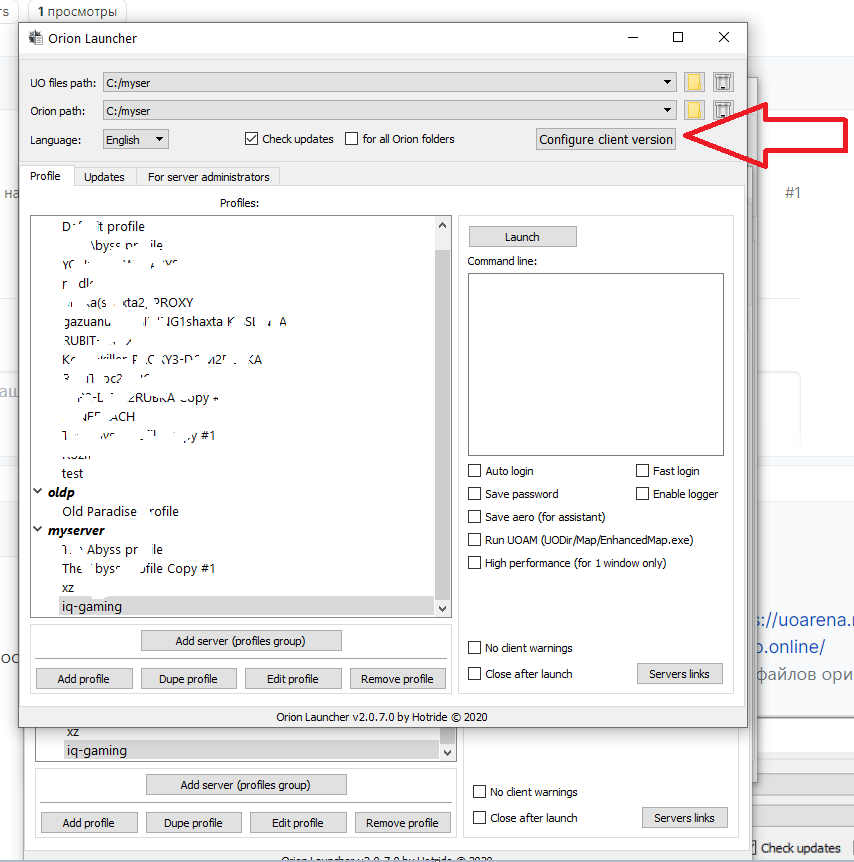
- In the window that appears, select the server The Abyss
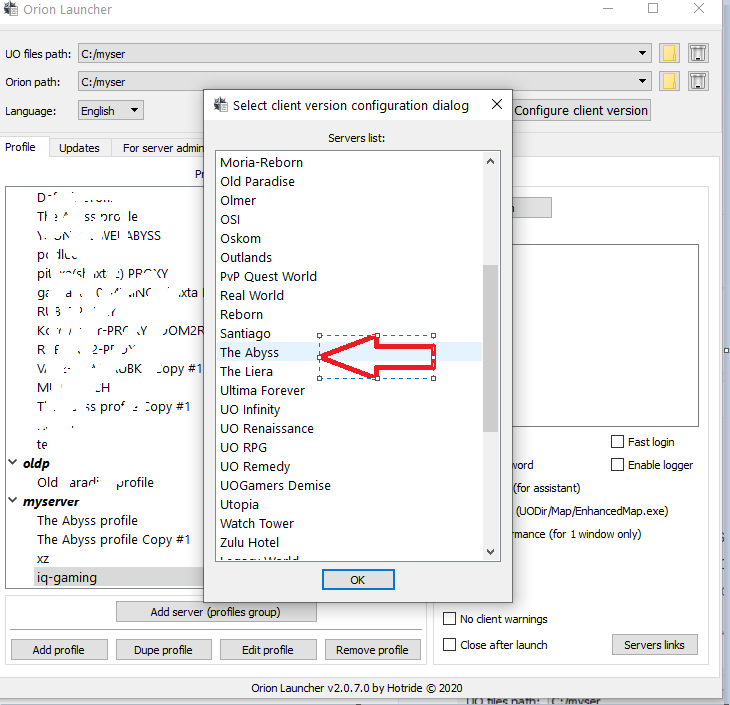
- Create your game profile by clicking Add Profile in the top left corner, then fill in all the details:
login and server portgame.iq-gaming.ru,2593
In Server Type, make sure to select Asmut, otherwise you won't be able to connect.
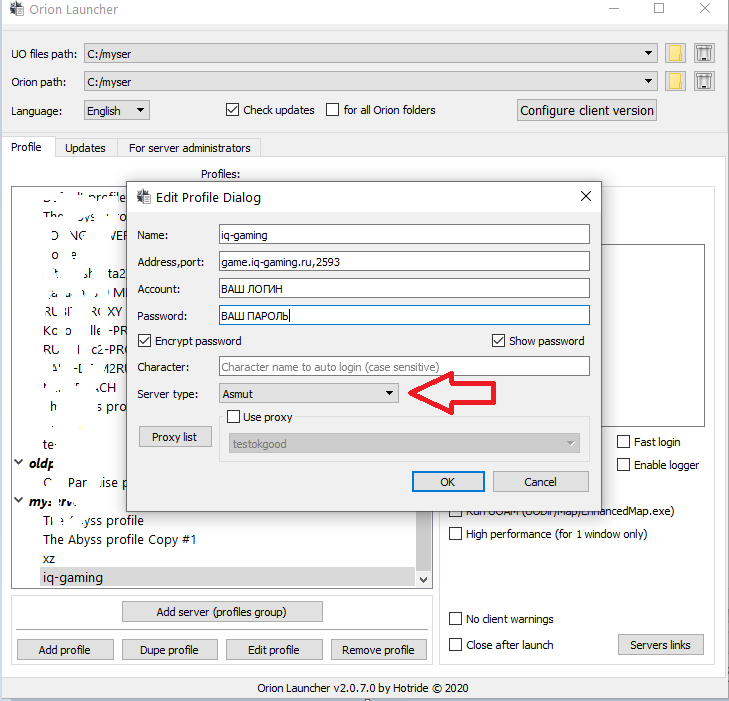
That's it, now you can play.
-
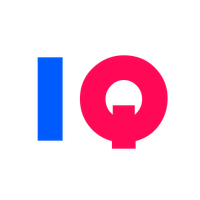 K keni2006 закрепил эту тему в
K keni2006 закрепил эту тему в
-
3 OPTION Not recommended because the client is outdated and simply unusable, but many players still "prefer" this option.
The client has been modified to allow playing on the arena without constantly replacing files.
Before installing, make sure to close the game.
- Replace the files in the UO folder with the provided ones.
- For the shortcut
client_arena.exe, replace/abysstwith/uohelp.
To increase the game area, you need to log into the server at least once so that a character file is created in the game folder.
-
Go to the file:
UO\Desktop\YOUR_ACCOUNT\UO Arena PVP\YOUR_NICKNAME\uo.cfg
Change the lineGamePlayWindowSize=800x600toGamePlayWindowSize=950x700. -
Save the file.
-
Launch the previously created shortcut with
/uohelp, and the screen will be larger.
Additionally: All macros from the
ABYSSTOPTIONSfolder can simply be copied to theUOHELPOPTIONSfolder, and everything will work.Download the Client
https://disk.yandex.ru/d/4gycA3lY4dXRcg